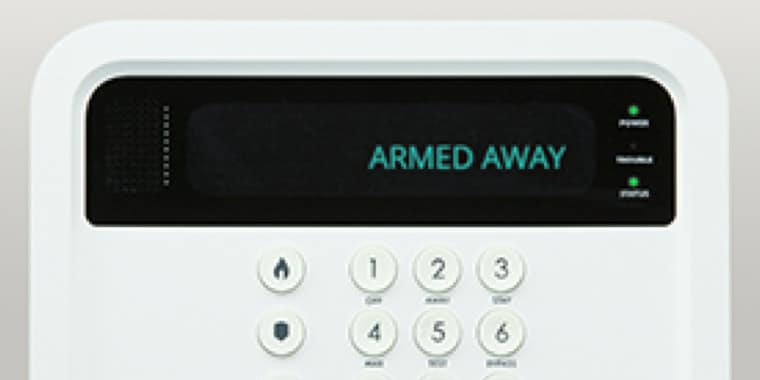Do you know how to protect your data when using public Wi-Fi? Don't let hackers steal your personal information, follow these seven tips!
- Be aware of evil twin hotspots
- Avoid shopping or banking online in public spaces
- Learn to identify secure web pages
- Don't visit sensitive websites on your phone
- Turn off file sharing
- Disable Wi-Fi when you're not using it
- Set up your own personal hotspot
Everyone wants to be connected to the internet, but the security risks of public Wi-Fi in hotels, cafes and airports are high. Hackers can use public networks to spy on your internet browsing or trick you into entering your username and password. Every year, the personal information of more than half of the adults in the United States is compromised by hackers.1
Be aware of evil twin hotspots

In any public space that offers free Wi-Fi, a hacker can set up a false wireless access point. If you select this "evil twin" hotspot, the hacker can view your personal files, account information or download malware onto your phone.3
There are a couple of ways to avoid selecting an evil twin hotspot. If you're at a cafe or hotel, ask the people behind the counter for the name of their Wi-Fi network. If it requires a password, even better. For airports, check out the WiFox app, which provides users with the names and passwords of legitimate Wi-Fi spots at more than 100 airports.
Avoid shopping or banking online in public spaces
In the U.S., 96 percent of people do their shopping online.4 But do you really need to make those purchases from the gate before boarding your flight? If you've mistakenly hopped onto an evil twin network while at a cafe, airport or hotel, a hacker can eavesdrop on purchases and snag your credit card information.
Hackers can also easily redirect you to a website that asks you to enter in personal information, like your name, address, social security number or bank account number, which could be used to steal your money and your identity. Shop and bank from home and on a private, secure network.
Learn to identify secure web pages
There's always the chance the Wi-Fi network that you're using is not secure; at the very least, make sure the websites you're visiting are. You can check by looking at the address in the browser bar that begins with "http." If there's an "s" at the end—"https://"—it means that the website is encrypted.5
If you're sending emails, sharing photos or videos, or uploading information to social media sites, the information will be protected as it travels from your computer to web server. Be sure to glance at the top of each page for the "s." If you don't see it, the site is not secure.
Don't visit sensitive websites on your phone

According to the Federal Trade Commission, many mobile apps do not encrypt information.5 Apps can also make you vulnerable to theft.6
While using your phone on a free Wi-Fi connection, don't visit websites that require personal information, passwords, bank accounts or other sensitive data. And because 91 percent of teenagers access the internet on cell phones, you might want to share these tips with your kids.7
Turn off file sharing
File sharing is a convenient way to exchange data when you're on a trusted network, but it can be dangerous when you're on a public network. LifeHacker recommends turning file sharing off and enabling firewalls.8
Disable Wi-Fi when you're not using it
When you're done with your internet session, turn off your computer's Wi-Fi. This prevents your device from automatically logging into a network that you've accessed before.
If you've mistakenly used an unsecured network in the past, you don't want to use it again, especially when you're unaware that you're connected. Some instant messaging apps on phones or tablets will log into local hotspots unbeknownst to you.
Set up your own personal hotspot

According to Pew Research, 89% of American adults are online, so if you really need to shop, bank or perform other sensitive computing while on the road, consider setting up your own personal hotspot.9
If you have an unlimited data plan, you can turn your phone into a hotspot. Use the LTE-based or 4G network to access the internet, not the free Wi-Fi. One of the best ways to avoid the security risks is to invest in a Virtual Private Network, or VPN.
Take precautions to protect your information
It's inevitable that you'll find yourself in situations where you'll need to access public Wi-Fi. No matter where you are, don't assume the network is secure. Whether you're at a coffee shop, in a hotel lobby or at the airport, taking a few simple precautions can prevent you from unknowingly sharing personal information.
Resources
1. Bencie, Luke. "Why You Really Need to Stop Using Public WiFi." Harvard Business Review, May 3, 2017. Accessed April 15, 2018. https://hbr.org/2017/05/why-you-really-need-to-stop-using-public-wi-fi
2. "2018 Data Breach Investigations Report." Verizon, February 27, 2018. Accessed April 15, 2018. https://www.verizonenterprise.com/verizon-insights-lab/dbir/
3. O'Donnell, Andy. "The Dangers of Evil Twin Wi-Fi Hotspots," Lifewire, April 7, 2018. Accessed April 15, 2018. https://www.lifewire.com/dangers-of-evil-twin-wi-fi-hotspots-2487659
4."How Many People Shop Online? [Infographic]." Retail Performance Marketing Blog - CPC Strategy. April 05, 2018. Accessed April 24, 2018. http://www.cpcstrategy.com/blog/2017/05/ecommerce-statistics-infographic/
5. "Tips for Using Public WiFi Networks." Federal Trade Commission. Accessed April 15, 2018. https://www.consumer.ftc.gov/articles/0014-tips-using-public-wi-fi-networks
6. Navarro, Francis. "76 iPhone Apps Leave You Vulnerable to ID Theft and Hacks." Komando.com, February 8, 2017. Accessed April 15, 2018. https://www.komando.com/happening-now/389443/top-story-76-iphone-apps-leave-you-vulnerable-to-id-theft-and-hacks
7. Lenhart, Amanda. "Mobile Access Shifts Social Media Use and Other Online Activities." Pew Research, April 9, 2015. Accessed April 15, 2018. http://www.pewinternet.org/2015/04/09/mobile-access-shifts-social-media-use-and-other-online-activities/
8. "Top 10 Ways to Stay Safe On Public Wi-Fi Networks." Lifehacker, February 4, 2017. Accessed April 15, 2018. https://lifehacker.com/top-10-ways-to-stay-safe-on-public-wi-fi-networks-1791800347
9. Anderson, Monica, and Perrin, Andrew, and Jiang, Jingjing. "11% of Americans Don't Use the Internet. Who Are They?" Pew Research, March 5, 2018. Accessed April 15, 2018. http://www.pewresearch.org/fact-tank/2018/03/05/some-americans-dont-use-the-internet-who-are-they/