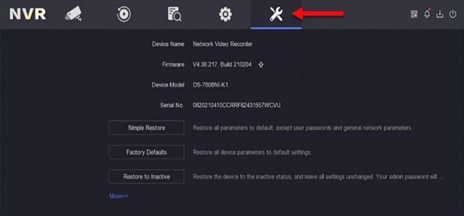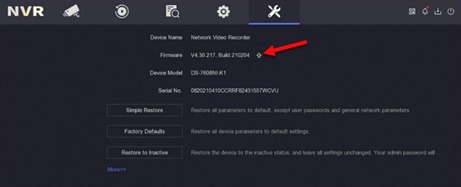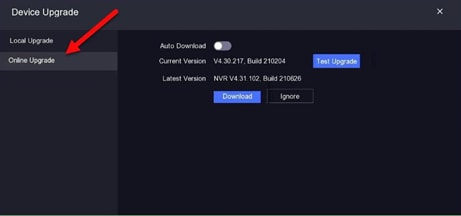Hikvision NVR Firmware Upgrade
Thank you for being a loyal ADT customer and for allowing us to protect what matters most. Hikvision has identified a vulnerability in certain Network Video Recorders (NVR), and we need your help in updating your system. An attacker could exploit this vulnerability by launching a command injection attack that sends malicious commands. Please follow these steps to identify whether your model is affected and update your system.
Which ADT NVR Models are Affected?
The list below shows the Hikvision NVRs affected by this vulnerability.
- DS-7604NI-Q1/4P-2TB
- DS-7608NI-Q2/8P-2TB
- DS-7608NI-Q2/8P-4TB
- DS-7616NI-Q2/16P-2TB
What You Need to Complete the Upgrade
Please note that a mouse and a monitor are required to complete the upgrade.
- NVR unit
- Mouse and a USB cable to connect to the NVR unit
- Monitor and a VGA or HDMI cable to connect to the NVR unit
Detailed instructions and images are provided below to guide you.
CHOOSE YOUR NVR MODEL
Refer to the specific diagram for your model (shown below) when connecting the mouse to the USB port on the front of the NVR for your model.
Important: Do not power off the NVR, nor any device connected to the NVR, during the upgrade process!
Series 7600NI-Q1
NVR Front (A USB port is identified below to connect a mouse.)

NVR Rear (Video connections are identified in the below image.)

Series 7600NI-Q2
NVR Front (A USB port is identified below to connect a mouse.)

NVR Rear (Video connections are identified in the below image.)

COMPLETE THE ONLINE FIRMWARE UPGRADE
Important: Do not power off the NVR, nor any device connected to the NVR, during the upgrade process!
Steps - Let's get started!
1. Log into your NVR
2. Click on Network; then click on Hik-Connect
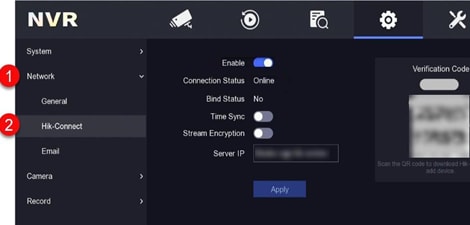
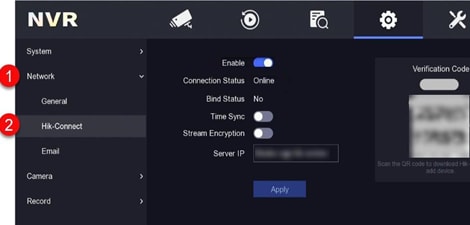
3. Is the Connection Status Online (2)?
- If yes, go to step 4.
- If no,
- Slide the Enable button (1) to the right, and then click on Apply.
- Wait for the Connection Status to show Online, and then go to step 4.
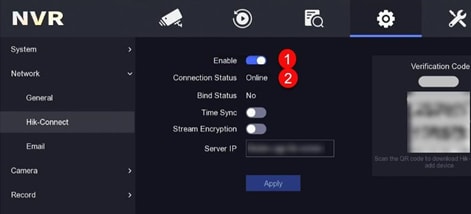
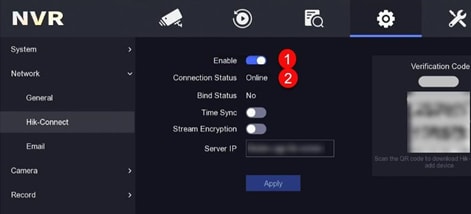
7. If not already enabled, enable Auto Download by sliding the button to the right.
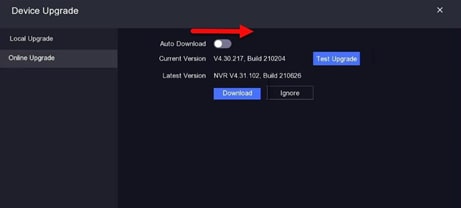
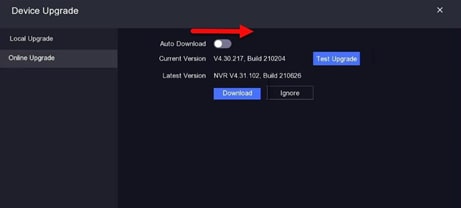
8. To download the firmware
- Click on Test Upgrade to download the latest firmware version.
- When available, click on Download to install the firmware.
- A Note pop-up appears indicating the firmware has been downloaded (installed).
- Click on Close to finish the upgrade process. The NVR will now reboot to apply the new firmware.
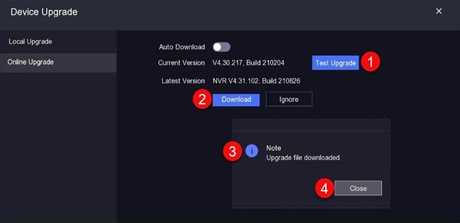
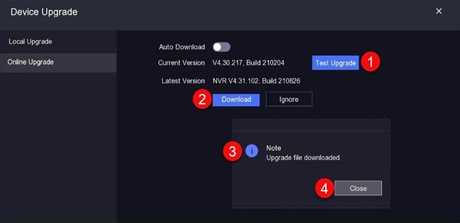
For questions or assistance, call us at (800) ADT-ASAP between 9 a.m. – 9 p.m. ET. We’re here to help you keep your equipment protected.